Tutorials
Apply to WorkForum Links
Editing the signature - LBS
As explained previously, forum links are created by placing the link in the user signature. After registering and entering the forum with the username and password, go to the User Control Panel link and then, click on “Profile.” In the Profile window you will create your signature which will accompany every comment you leave in the forum.
To correctly set up the signature, use the following code:
[url=URL]ANCHORTEXT[/url]
Replace the respective blue texts with the landing page URL and the signature’s anchor.
When complete, select the Preview button to view the signature and ensure its accuracy. A response with a correct signature will look similar to the following:
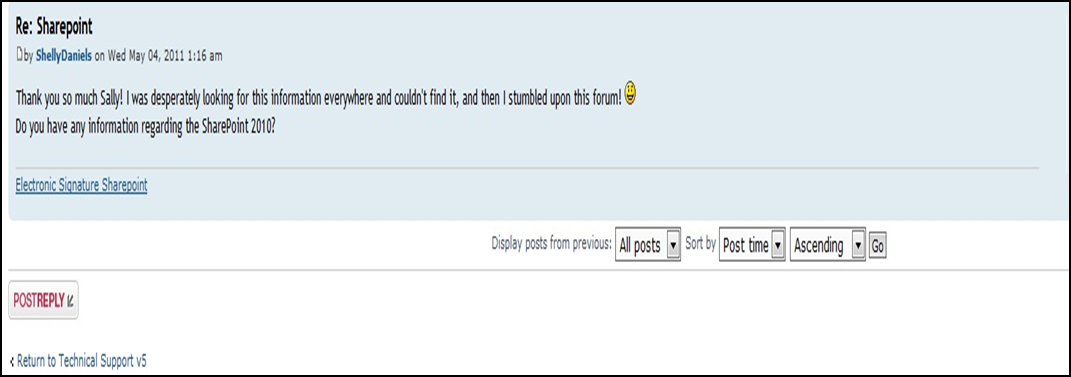
Please Note:
A forum signature (where the link is placed) is the unique signature for the registered user. If a signature is changed (if the URL or anchor text is changed) it will change the signature retroactively on all past comments the user made. This means that for every new linking campaign with a different landing page and/or anchor text, a new user must be registered and a profile created.
- If this was your own forum try and write a comment which you yourself would not delete and would be happy to have in your thread.
- Never mention a client’s name or company name in your comment.
